Items needed:
Locate the needed items either on the conference table or in one of the drawers of the cabinet inside the room.
- Planar remote control for 2D video wall display
- Logitech wireless keyboard and mouse
Instructions:
- Logitech wireless keyboard and mouse work with a USB receiver connected to the video wall display’s PC. There are two USB cables hanging under the lower-right side of the video wall display. These cables are connected to the PC. One cable should already have the USB receiver connected, while the other cable port is available for the user’s needs.
- Grab the Planar remote control and point it toward the infrared (IR) receiver located over the video wall display. You should see the small, round receiver anchored flat on the wall.
- Press the ON button on the remote control and give the display a few seconds to turn on. All the screens should come on with Planar logo displayed, then the Microsoft Windows login screen will appear on the left-hand side of the video wall.
- Use the following credentials to logon to Windows PC:
Username: VizLab Guest
Password: idsc
- To access the internet, please connect the PC’s Wi-Fi to the Canes Guest Wireless Open Microsoft Edge browser application to be redirected to the wireless guest page. Accept the conditions to complete internet access.
When the reserved session has ended using the 2D display, please log off the PC. DO NOT shutdown the PC or it will not be accessible for the next reserved session. Then turn off the video wall display with the OFF on the remote control.
_________
*Currently, the Visualization Lab does not have the capability to connect the user’s own laptop to the video wall.